Figma Plugins
What Are Figma Plugins?
Figma plugins are third-party extensions that add new features and functionalities to the Figma design tool. These plugins range from simple utilities that automate repetitive tasks to complex tools that integrate with other software.
Benefits of Using Figma Plugins
1. Enhanced Productivity
Plugins can automate repetitive tasks, freeing up your time for more creative and strategic work. From generating dummy text to batch renaming layers, plugins can handle many mundane tasks quickly and efficiently.
2. Customization
Figma plugins allow you to tailor the design tool to your specific needs. You can add features that are essential to your workflow, creating a more personalized and efficient design environment.
3. Integration
Many Figma plugins integrate with other tools and services you use daily, such as Slack, Jira, and various design asset libraries. This integration ensures a seamless workflow across different platforms and applications.
4. Collaboration
Plugins can improve collaboration by providing tools for better communication and coordination within your design team. For example, plugins can help manage design tokens, collect feedback, and ensure consistency across shared projects.
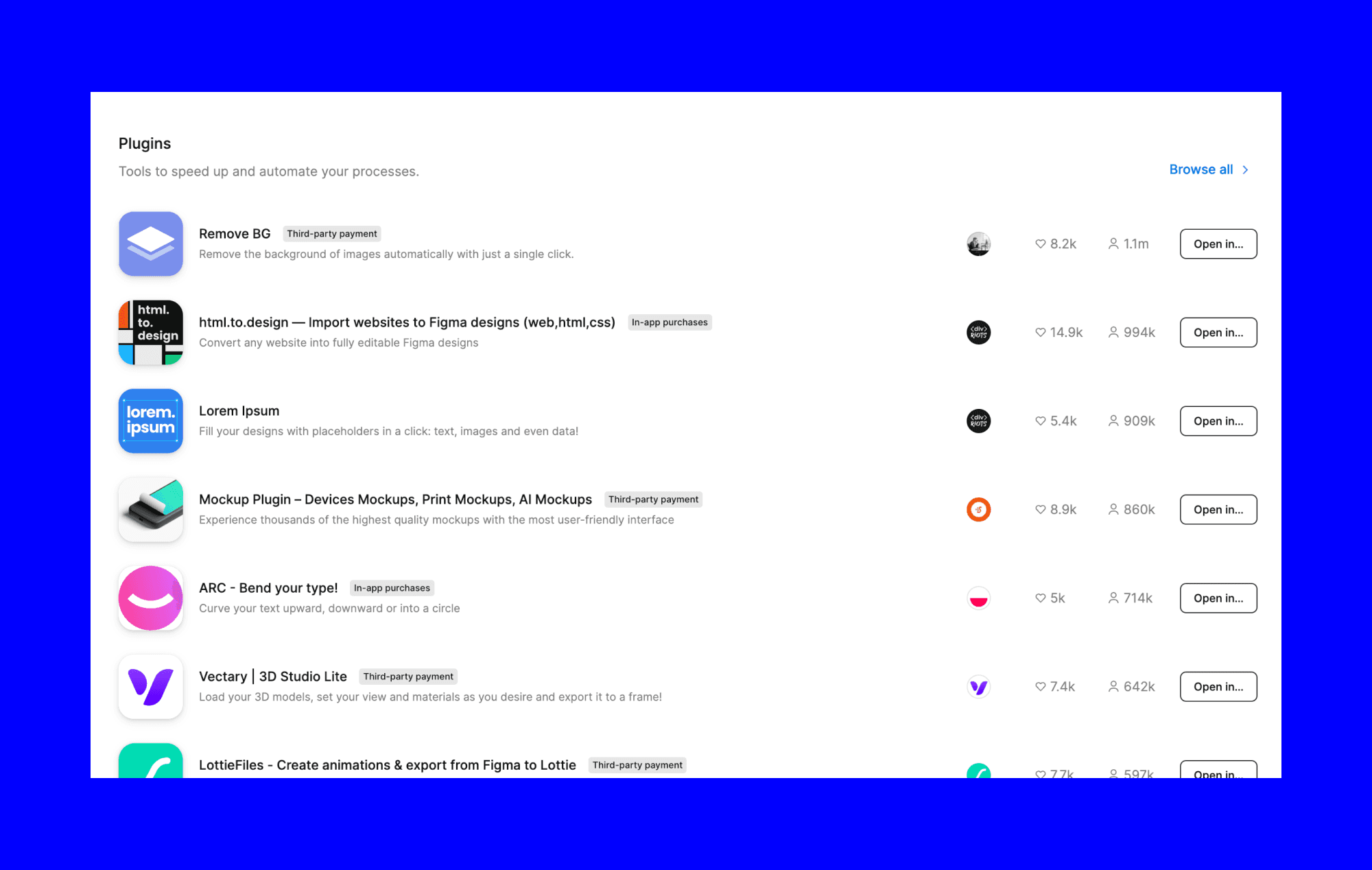
How to Install and Use Figma Plugins
Step 1: Access the Plugin Library
To access the plugin library, open Figma and click on the "Resources" icon in the top toolbar. Select the "Plugins" tab to browse available plugins.
Step 2: Search for Plugins
Use the search bar to find specific plugins or browse through categories and popular plugins. Each plugin has a description, user ratings, and reviews to help you choose the best one for your needs.
Step 3: Install a Plugin
Click on the plugin you want to install and then click the "Install" button. The plugin will be added to your Figma account and accessible from the "Plugins" menu.
Step 4: Use the Plugin
To use a plugin, open a Figma file and go to the "Plugins" menu. Select the installed plugin from the list, and follow the instructions provided by the plugin to start using its features.
Popular Figma Plugins to Boost Your Workflow
Banani
Banani leverages AI to generate UI wireframes for mobile apps. After describing the screen you want, Banani creates multiple design options.
Pexels
Pexels' plugin gives you access to a vast library of high-quality, free images directly within Figma. You can search for images, preview them, and insert them into your designs without leaving Figma.
Stark
Stark is a must-have plugin for accessibility. It helps you check contrast ratios, simulate different types of color blindness, and ensure your designs are accessible to all users. This is crucial for creating inclusive and compliant designs.
Figmotion
Figmotion is a powerful animation tool that allows you to create animations directly in Figma. It provides an intuitive interface for adding keyframes, adjusting easing, and creating complex motion graphics without the need for external software.
Autoflow
Autoflow simplifies the process of creating user flows and diagrams. By connecting frames with arrows, it helps you visualize and communicate the flow of interactions in your design, making it easier to present and discuss user journeys.
Iconify
Iconify offers a huge collection of icons from various libraries. You can search for and insert icons directly into your Figma projects, saving you time and ensuring consistency in your design elements.
Summary
Figma plugins are powerful tools that can transform your design workflow, enhance productivity, and expand your creative capabilities. By understanding how to find, install, and use these plugins, you can tailor Figma to meet your specific needs and improve your overall design process.