Figma Devmode
What is Figma Devmode?
Figma Devmode is a specialized mode that provides developers with the tools they need to extract design specifications and assets directly from Figma files.
It simplifies the process of designs hand-off and following conversion of layouts into code.
Benefits of Using Figma Devmode
1. Simplified Handoff
Devmode simplifies the handoff process. Developers can access all necessary information, such as measurements, colors, and typography, directly from the design file. This reduces the need for back-and-forth communication.
2. Accurate Specifications
Devmode ensures that developers receive accurate specifications. This precision helps in maintaining the design integrity during the development process, reducing the chances of errors.
3. Efficient Workflow
By providing a clear and organized view of the design, Devmode makes it easier for developers to find the information they need quickly. This efficiency speeds up the development process.
4. Direct Access to Assets
Devmode allows developers to download assets directly from the design file. This feature eliminates the need for designers to export and share assets separately, saving time for both parties.
Key Features of Figma Devmode
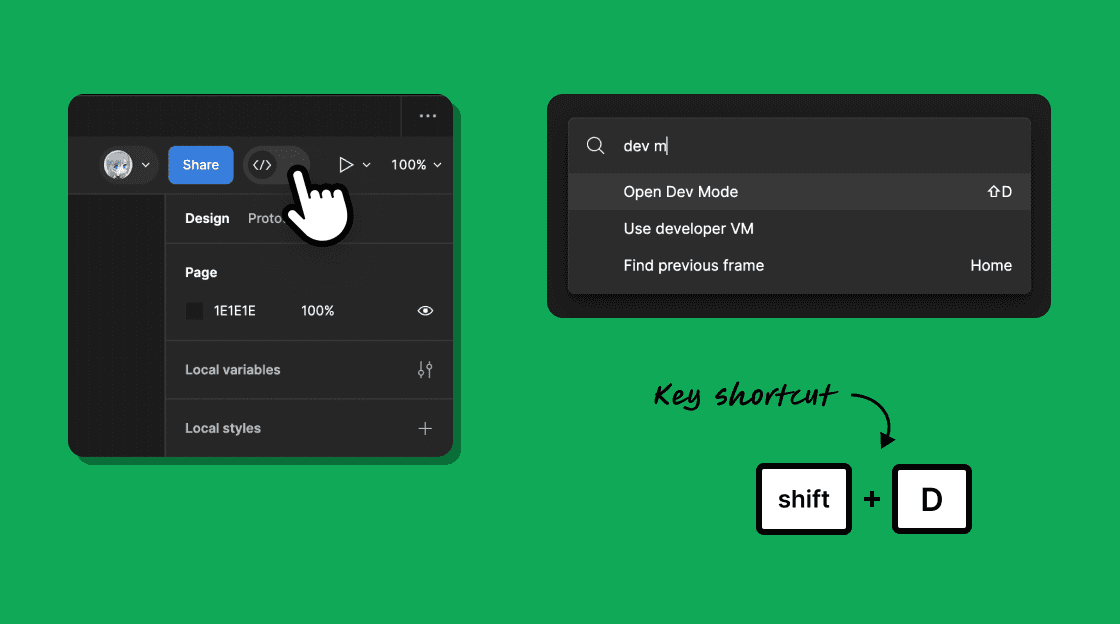
1. Measurement Tools
Devmode includes tools that allow developers to measure distances between elements accurately. These measurements help in replicating the design layout precisely in code.
2. Color and Typography Details
Developers can easily view color codes and typography settings. This includes font families, sizes, weights, and line heights, ensuring consistency in the final product.
3. Code Snippets
Figma Devmode provides CSS snippets for styles applied to elements. Developers can copy these snippets directly into their codebase, simplifying the implementation process.
4. Asset Export
Developers can export images, icons, and other assets in various formats directly from Figma. This feature supports different resolutions, making it ideal for responsive design.
How to Use Figma Devmode
Step 1: Enable Devmode
To enable Devmode, open a Figma file and click on the “View” menu. Select “Devmode” to switch to this mode. The interface will change to display developer-specific tools and information.
Step 2: Inspect Elements
In Devmode, click on any element to view its specifications. You can see details like dimensions, spacing, colors, and typography. Use the measurement tools to check distances between elements.
Step 3: Copy Code Snippets
For each element, you can view and copy CSS code snippets. These snippets provide styles for colors, fonts, and layout properties, which you can paste directly into your stylesheet.
Step 4: Export Assets
Select the assets you need and use the export options to download them in the required format and resolution. This feature is especially useful for extracting images, icons, and other graphical elements.
Summary
Figma Devmode is a valuable tool for bridging the gap between design and development. By providing accurate specifications, efficient asset export, and direct access to code snippets, it streamlines the design-to-development workflow.